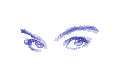IDE Hard Disk experiments.
IDE Hard Disk experiments.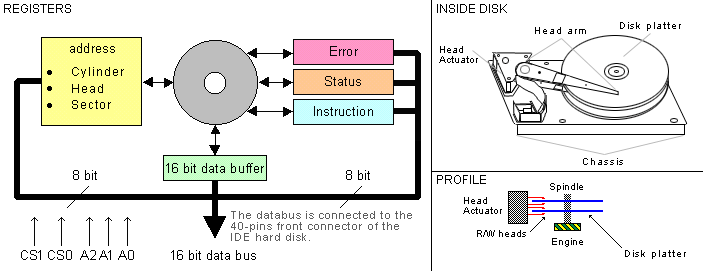
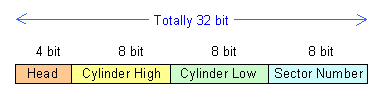
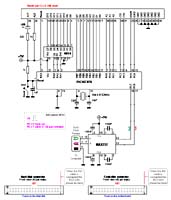 The hardware for this project is very simple to build. A few circuits and so. Make sure you use a proper power supply.
Use one from a computer. You will then get the wires right and you will have enough power.
At startup the driver will consume 1A then it goes down to about 200mA.
The hardware for this project is very simple to build. A few circuits and so. Make sure you use a proper power supply.
Use one from a computer. You will then get the wires right and you will have enough power.
At startup the driver will consume 1A then it goes down to about 200mA.| ide_3.zip | IDE hard disk software (the hex file is zipped!). |
Download windows software ide.zip (2.12Mb) |
|
Click here to go to the software download page! |
|