 250MHz RF Generator with 1kHz display resolution
250MHz RF Generator with 1kHz display resolution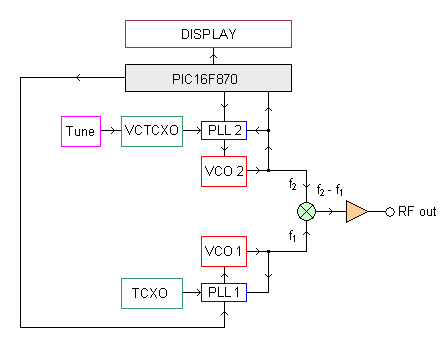 So how does it work?
So how does it work? PLL controlled VCO units (800-1050MHz)
PLL controlled VCO units (800-1050MHz) This PLL controlled VCO unit has 7 connection (green).
This PLL controlled VCO unit has 7 connection (green). PCB of the PLL controlled VCO units
PCB of the PLL controlled VCO units| inject.pdf | PLL controlled VCO units (pdf). |
 RF generator hardware and schematic
RF generator hardware and schematic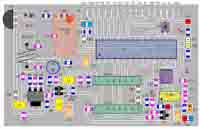 Main PCB of the RF generator
Main PCB of the RF generator| rfg.pdf | Main PCB of RF generator (pdf). |
 Soldering the surface mounted components
Soldering the surface mounted components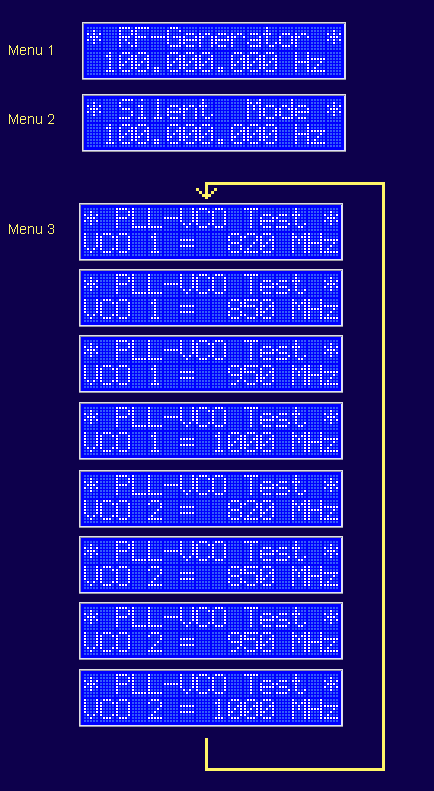
| rf_generator_v11.zip | PLL software to 250MHz RF Generator (the hex files are zipped!). |
Download PDF manual 250MHzRFgenerator.pdf (632kb) |
|
Click here to download file |
|
